 Imagine you’re writing a report or a letter to a friend, and you are telling them it’s really cold outside and write…
Imagine you’re writing a report or a letter to a friend, and you are telling them it’s really cold outside and write…
“The 25mm diameter thermostat reads 3 degrees centigrade and it has an accuracy of plus or minus 1 degree centigrade”
while it’s grammatically correct, it can be written more accurately and faster as…..
“the 25mmØ thermostat reads 3°C and has an accuracy of ± 1°C”
OK, so the example above may not be realistic, but you get the idea, that using special characters can reduce the amount of typing you have to do, and gives your document a professional appearance. There are two basic methods for inserting special characters THE HARD WAY and THE EASY WAY.
The Hard Way
- Click the WINDOWS / START button
- Navigate to Accessories
- Navigate to System Tools
- Start the, Character Map,
- Find the symbol you want to use
- Copy it to the clipboard
- Paste it into your document.
- Repeat items 1 to 7 for the next symbol
- YAWN…..
The Easy Way
print out the list below and keep it handy for quick reference, it won’t be long before you don’t need it anymore. the shortcuts below are available to most text editing software packages but there are a few exceptions.
The {ALT}+Number Method
The most important thing to remember is that the following tips only work on a full-size keyboard with NUM LOCK active, the rest is easy……
to get the characters defined below simply use the LEFT HAND {ALT} key and type the numbers specified using the number keypad on the right-hand side of your keyboard.
Ø = {ALT}+0216 (diameter symbol)
° = {ALT}+0176 (degree symbol)
± = {ALT}+0177 (plus & minus symbol)
® = {ALT}+169 (Registered trade mark symbol)
? = {ALT}+23DA (Earth / Ground symbol)
The Word Auto Correct Option
Microsoft Word, Excel and many other office type applications are able to produce the following characters by using a special key combination that is easy to understand and learn. The only thing to remember is that the typed test will not chnage to the required symbol until AFTER you press the {SAPCEBAR}. for example if you type “(C)” and press {SPECEBAR} you will get © (copyright)
© =(C)+{SPACEBAR} (Copyright)
® = (R)+{SPACEBAR} (registered Trade Mark)
™ = (TM)+{SPACEBAR} (Trade Mark – Unregistered)
¼ = 1/4+{SPACEBAR} (Quarter)
½ = 1/2+{SPACEBAR} (Half)
¾ = 3/4+{SPACEBAR} (Three Quarters)
There are loads more… these are just the ones I use regularly…
If you would like to receive more time, direct to your inbox… sign up here.
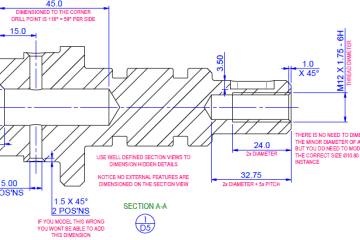
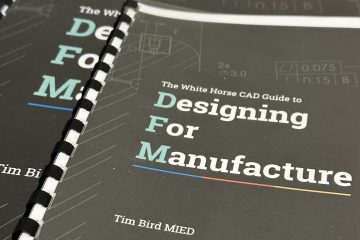
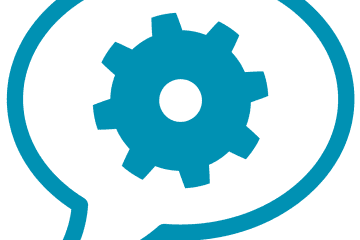
You must be logged in to post a comment.