How often have you been working on a report or an engineering drawing and needed to add engineering characters that are not on the keyboard? Not sure what I mean? How about:
[su_panel border=”5px dashed #34dd8f” radius=”10″ target=”blank”]The 75mmØ disk had a thickness of 22.4mm ±0.015mm (±15µ).[/su_panel] [su_panel border=”5px dashed #34dd8f” radius=”10″ target=”blank”]The inclined plane had an angle of 45°.[/su_panel] [su_panel border=”5px dashed #34dd8f” radius=”10″ target=”blank”]The circumference of a circle can be calculated using Diameter X π .[/su_panel] [su_testimonial photo=”https://www.whitehorsecad.com/wp-content/uploads/2018/06/img_0087.jpg”]All of the special characters in the boxes are typed using easy-to-learn keyboard shortcuts called ALT codes. An ALT code is a keyboard shortcut that uses the left-hand ALT key and the number pad.All you need is a windows computer with a full-size keyboard. Let’s start with the basics; the ALT code for a diameter symbol (Ø) is ALT+0216, so you press and hold down the left ALT key and then type 0216 on the number pad. when you let go of the ALT key the symbol will appear at the cursor.[/su_testimonial]
| Symbol | Name | Shortcut |
| ☺ | Smiley | ALT+1 |
| ↑ | Up Arrow | ALT+24 |
| ↓ | Down Arrow | ALT+25 |
| → | Right Arrow | ALT+26 |
| ← | Left Arrow | ALT+27 |
| ↔ | Left & Right Arrow | ALT+29 |
| ↕ | Up & Down Arrow | ALT+18 |
| π | Pi | ALT+227 |
| µ | Micron | ALT+230 |
| ± | Plus & Minus | ALT+241 |
| ± | Plus & Minus | ALT+0177 |
| ≥ | Greater than or equal to | ALT+242 |
| ≤ | Less than or equal to | ALT+243 |
| ÷ | Divided by | ALT+246 |
| ÷ | Divided by | ALT+0247 |
| ² | Squared | ALT+0178 |
| ³ | Cubed | ALT+0179 |
| Ø | Diameter | ALT+0216 |
| Ω | Ohm | ALT+234 |
| ≈ | approximately equal to | ALT+247 |
| ∞ | Infinity | ALT+236 |
If you found this helpful or useful and would like to receive more hints and tips in your inbox, please sign up for The White Horse CAD Newsletter.
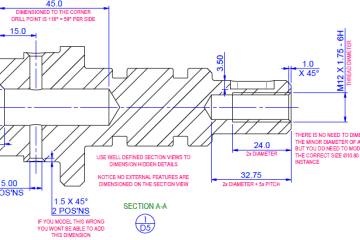
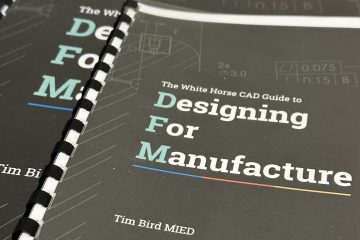
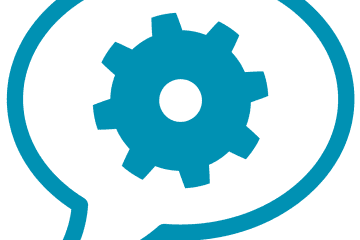
You must be logged in to post a comment.